Google Container Registry
Use a JSON service account key to use Google Cloud Platform (GCP)
Service accounts are used by applications to make authorized APIs calls on the Google Cloud Platform (GCP). In order for the Salad portal to interact with GCP through APIs, a JSON key for a service account is required.
Step 1: Generate a Google Cloud Platform JSON Key
- Start by logging in to your Google Cloud Platform (GCP) account.
- Access the GCP Console home page, Click on 'Go to project settings' to proceed.
- On the left navigation bar, find and select the 'Service Accounts' menu.
- Choose 'Create Service Account' to initiate the process.
- Provide a name and description for the service account, grant it the necessary access to your project, and proceed to create the account.
- Select the newly created service account, and navigate to the 'KEYS' tab.
- From the 'ADD KEY' dropdown, opt for 'Create New Key' and select JSON as the key type.Your service account key JSON file will be automatically downloaded to your local machine.
Step 2: Configure Salad Container Environment (SCE)
Access the Salad portal, Set up your SCE by selecting the private registry tab when setting the image source. In the service dropdown option, choose "Google Container Registry" and provide the following information:
- Image name (example:
us.gcr.io/{my-app}/{my-container-image}:{version/latest}) - JSON Key (generated or downloaded in step 1)
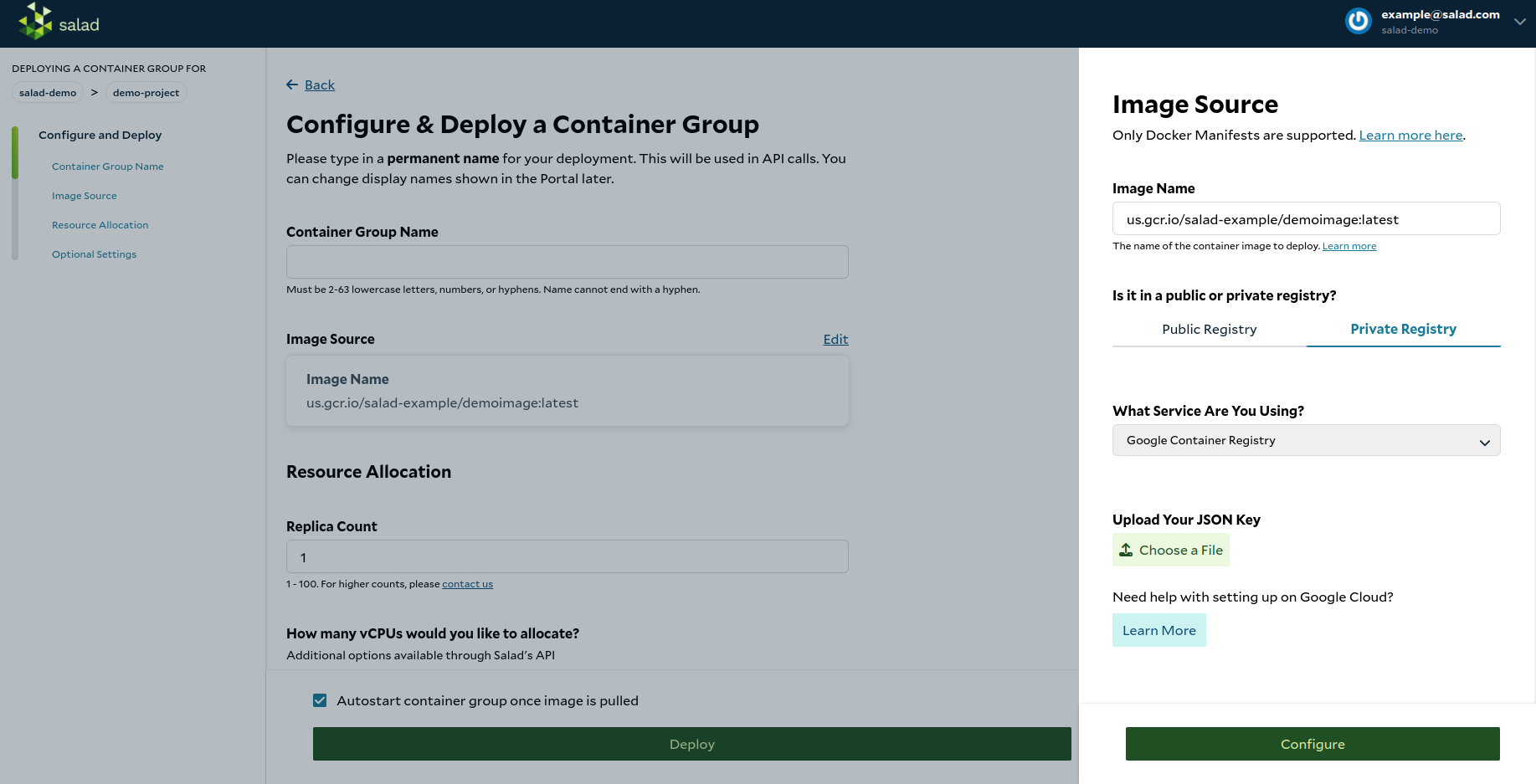
Congratulations!
You have successfully configured the private container registry using Google Container Registry. Now, you can proceed to configure and deploy your container group.
Updated 5 months ago
