Dockerhub
Generate token/keys using Dockerhub and deploy to salad portal
Dockerhub Private Registry is a secure platform for hosting and managing container images. With this registry, you can store and manage Docker images while keeping them private. This guide will walk you through the process of deploying containers from Dockerhub Private Registry to the Salad Portal.
Step 1: Generate a Dockerhub Access Token
- Begin by signing in to your Docker Hub account.
- In the top-right corner, locate and click on your username. From the drop-down menu, select "Account Settings."
- In Account Settings, navigate to the "Security" tab.
- Within the Security tab, find the option to create a "New Access Token."
- Provide a description for your token that clearly indicates its use case or purpose.
- Next, configure the access permissions. These permissions are essentially scopes that define restrictions within your repositories. For instance, with "Read & Write" permissions, an automation pipeline can build an image and push it to a repository but cannot delete the repository.
- After configuring the token, select "Generate." Copy the token that appears on the screen and be sure to save it in a secure location. It's important to note that once you close this prompt, you won't be able to retrieve the token again.
For detail information, please follow official documentation to Generate A Dockerhub Access Token.
Step 2: Configure Salad Container Environment (SCE)
Access the Salad portal, Set up your SCE by selecting the private registry tab when setting the image source. In the service dropdown option, choose "Docker Hub" and provide the following information:
- Image name (example:
docker.io/{username}/{my-container-image}:{version/latest}) - Username and Personal Access Token(PAT).
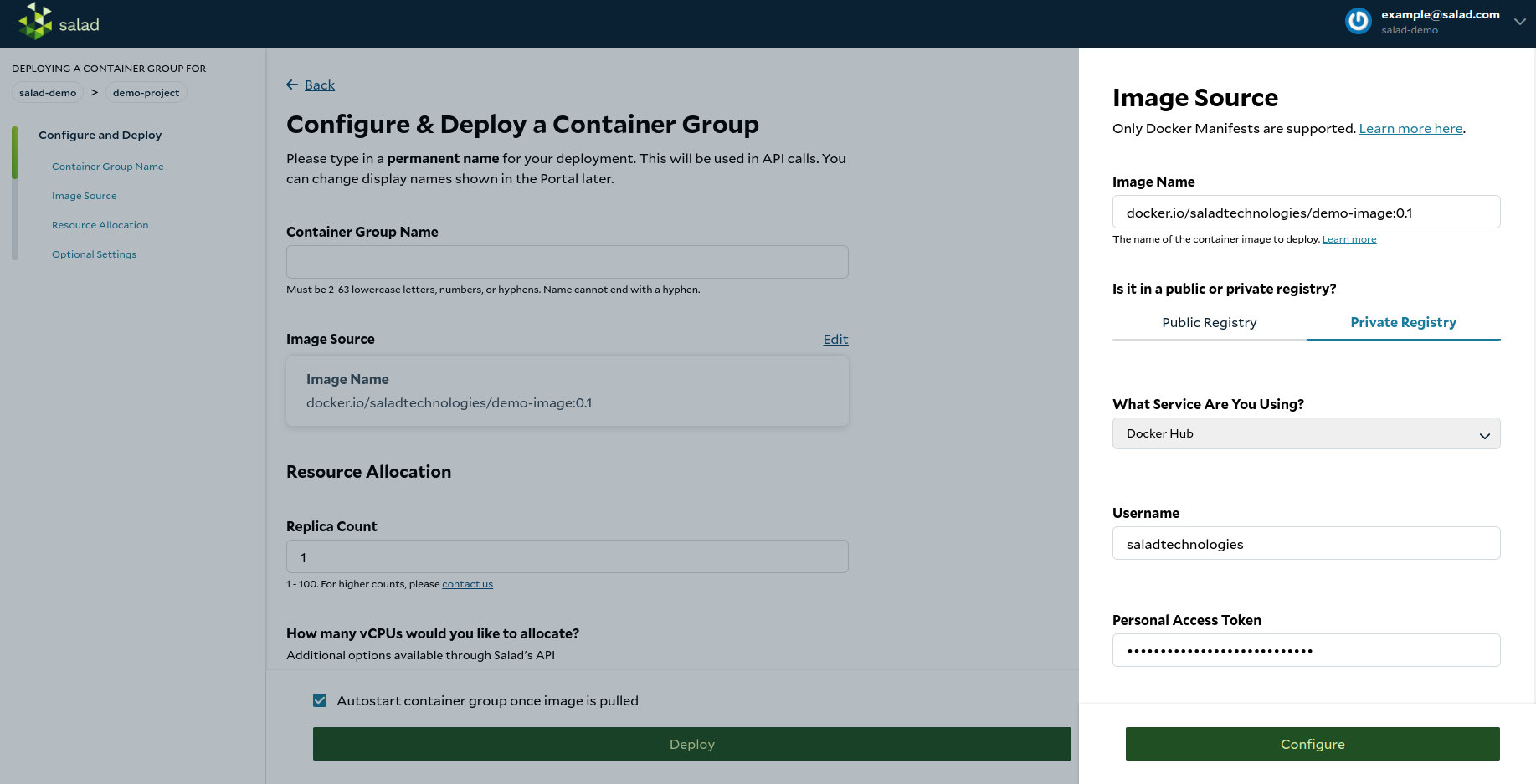
Congratulations!
You have successfully configured the private container registry using Docker Hub. Now, you can proceed to configure and deploy your container group.
Updated 6 months ago
